 Ever wonder how photos in magazines always look sharp with amazingly bright colors? I recently learned a few simple tricks in Photoshop to get photos looking vivid and bright. Here's what to do...
Ever wonder how photos in magazines always look sharp with amazingly bright colors? I recently learned a few simple tricks in Photoshop to get photos looking vivid and bright. Here's what to do...
1. Open your photo of choice in Photoshop. I chose this photo of Britt Nicole which I did not take myself, obviously but had fun editing. Go ahead and copy the layer so that you can see the difference in your photo you go. I did this by going to Layer>Duplicate layer.
2. First tip: Brighten the image with exposure. Image>Adjustments>Exposure… When the box pops up, very little goes a long way. Slide the top exposure bar to +.10. Click OK.
3. Second tip: Bring out the colors in your image. I did this by going to Image>Adjustments>Vibrance… When the box pops up, slide your vibrance up until your colors pop, but don’t look harsh or fake. I went up to about +55. Click OK. 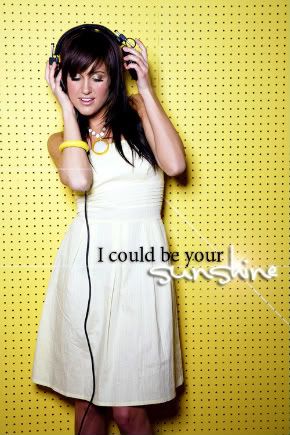
4. Third tip: Bring out the contrast in the image. I did this by going to Filter>Sharpen>Unsharp Mask. Take the radius all the way up to 250pixels. I usually adjust the amount anywhere from 7-15. For this image I set the amount at 10. Click OK.
5. Check your Layers palette to see how much better your image looks! You can do this by going to Window>Layers and making sure there is a checkmark by it. Once the palette is opened, click the eyeball next to the top layer. This will hide your changes. Click it again to show the changes. Then save it!
Here is my finished product with some text and a lens flare added. Hope you like it!
Sep 21, 2009
Posted by Laurie on/at Monday, September 21, 2009
Subscribe to:
Post Comments (Atom)








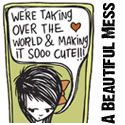
0 comments:
Post a Comment